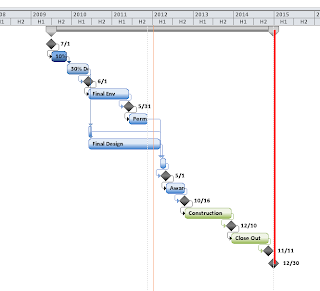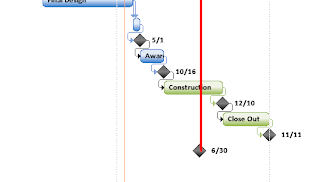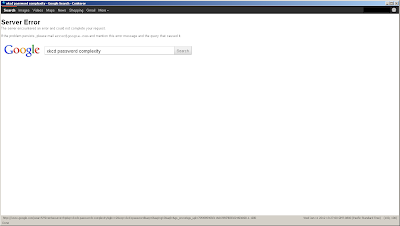After some searching I found an extremely easy answer to solve this. The secret lies in jQuery's .live() function: http://api.jquery.com/live/
syntax:
selector.live( event, handler(eventObject) )
By wrapping event calls in the .live() function you are ensuring that all elements that match the selector, both now and in the future, will be targeted. This is different from regular selector and event functions because those are only applied to current elements that match the selector.
Old code
$("a#id").click( function(e){ STUFF } );
New code
$("a#id").live('click', function(e){ STUFF });
For the lazy, here is the link to all of Jquery's event handlers: http://api.jquery.com/category/events/
Easy Peasy. The link will not always be redirected to the jQuery click event through the live() function, even after AJAX reloads the <a> elements! I wonder why the developer's of Jquery don't just build this into the normal click() and other event functions. Any performance hits would likely be worth the extra functionality.