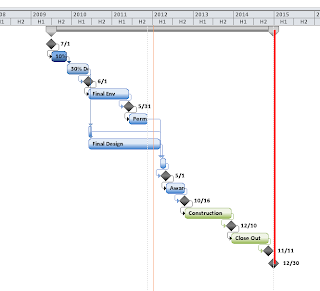 |
| Looks like we the deadline is met! |
A big bold vertical line is a great indicator for a
deadline/do-not-pass-or-else date in a schedule. The problem with drawing them
in is that they second the timescale is changed or the project is zoomed the
line is far off of where it needs to be. With the method below a line can be
attached to a milestone and will move and scale with that milestone no matter
the scale or zoom level.
Start a new line object by going to the Format section on
the Ribbon and selecting line from the Drawing dropdown.
Left click and drag in the general area that you want your
final line to be in, exactness is not key here only general limits.
- Double Left Click the line to bring up the Format Drawing box and Left Click the Size & Position tab.
- Left click the Attach to task radio and enter the task ID into the box. The Task ID is the number to the far left of the desired task. In this example mine is 18.
- Click Ok.
Your line suddenly jumps, stay calm.
Straighten things up.
- Drag the line back to the general area you desire, it will stay from now on now that it is attached to a task.
- Double left click the line again and enter -0.10 in the Horizontal box. This will center the line on the milestone.
- Enter 0.00 in the Width box. This will ensure the line is straight.
- Click Ok.
The line should snap into the correct place. The height of
the line was more or less defined when you originally drew it loosely. Feel
free to adjust, and if you make the line crooked simply double left click the
line and re-enter 0 in the Width box.
Make the line big, bold, and red (or whatever you choose it
to be) by clicking the Line & Fill section of the Format Drawing box.
Select your desired color and Line thickness. Click Ok.
That’s it! It is graphically pleasing and easy to understand
for those VPs or clients that may not understand the importance of an upcoming
deadline. Persuade them even more by adding a secondary scenario where if a
desired action is not taken place it pushes the project past that imposing bold
red line. Go get em.
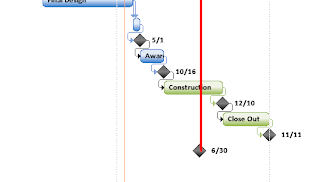 |
| UH OH we have crossed the RED LINE |





I am definitely enjoying your website. You definitely have some great insight and great stories.
ReplyDeleteSelenium training in Chennai
Selenium training in Bangalore
Great help! Thank you very much
ReplyDeleteThis comment has been removed by the author.
ReplyDeleteHEy - good solution. im having some issues printing as the lines dont appear as they do in the gantt chart..
ReplyDeleteReally great post, I simply unearthed your site and needed to say that I have truly appreciated perusing your blog entries. I want to say thanks for great sharing.keep it up!!!
ReplyDeleteAndroid Training in Chennai
Android Online Training in Chennai
Android Training in Bangalore
Android Training in Hyderabad
Android Training in Coimbatore
Android Training
Android Online Training